Microsoft is introducing a significant enhancement to the PC gaming experience on Windows 11 with the rollout of its in-game browser overlay, aptly named Game Assist. This feature, previously accessible only to beta testers, is now available to all users through the stable version of Microsoft Edge. Game Assist functions as a widget within the Windows 11 Game Bar, mirroring the functionality of Valve’s Steam overlay browser. It provides a convenient way for gamers to access online resources without interrupting their gameplay, enhancing the overall gaming experience. The integration with the Game Bar, accessible through the Windows key + G shortcut, ensures seamless transitions between gameplay and browsing.
What sets Game Assist apart is its game-aware nature. The feature can identify the game currently being played and offer contextually relevant tips, guides, and walkthroughs in a dedicated side panel. This tailored approach eliminates the need for gamers to manually search for information, saving valuable time and enhancing immersion. Initially, this functionality is available for a selection of popular PC games, including recent releases like Indiana Jones and the Great Circle and Marvel Rivals, as well as established titles like Dragon Age: The Veilguard. Microsoft plans to continually expand this library, adding support for more games based on user feedback and demand.
Even for games not yet officially supported, Game Assist retains its value. Players can still leverage the overlay to browse their favorite websites, gaming guides, or other online resources without alt-tabbing out of their game. This ensures a smooth, uninterrupted gaming experience, whether looking up a quick tip or delving into a comprehensive strategy guide. Essentially, Game Assist transforms the Game Bar into a personalized gaming command center, providing gamers with all the information they need at their fingertips.
The integration with Microsoft Edge ensures a familiar and consistent browsing experience. Game Assist inherits the core functionality of the main browser, including access to cookies, autofill data, and saved favorites. This eliminates the need for separate logins or repeated data entry, providing a seamless transition between the in-game overlay and the full Edge browser. Furthermore, support for extensions like ad blockers has been integrated into Game Assist, enhancing user privacy and streamlining the browsing experience.
Microsoft is committed to refining and expanding the Game Assist feature based on user feedback. Planned future improvements include enhanced keyboard shortcut support, allowing for more efficient navigation and control within the overlay. An improved picture-in-picture experience is also on the horizon, enabling users to watch videos or streams while simultaneously gaming. This multitasking capability will further enhance the versatility of Game Assist, catering to a broader range of user needs and preferences. Moreover, Microsoft plans to add the ability to seamlessly drag and drop tabs from the main Microsoft Edge window directly into the Game Assist sidebar, further streamlining the transition between the two environments.
In conclusion, Microsoft’s Game Assist marks a significant advancement in PC gaming integration within Windows 11. Its game-aware nature, coupled with seamless integration with Microsoft Edge, offers a convenient and immersive way for gamers to access online resources without disrupting their gameplay. By leveraging existing browser data and supporting extensions, Game Assist provides a familiar and efficient browsing experience within the game environment. With planned improvements to keyboard shortcuts, picture-in-picture functionality, and tab integration, Game Assist promises to become an indispensable tool for PC gamers, transforming the way they interact with online resources while gaming. The continuous expansion of supported titles ensures that more and more players can benefit from this innovative feature, solidifying Microsoft’s commitment to enhancing the PC gaming experience on Windows 11.