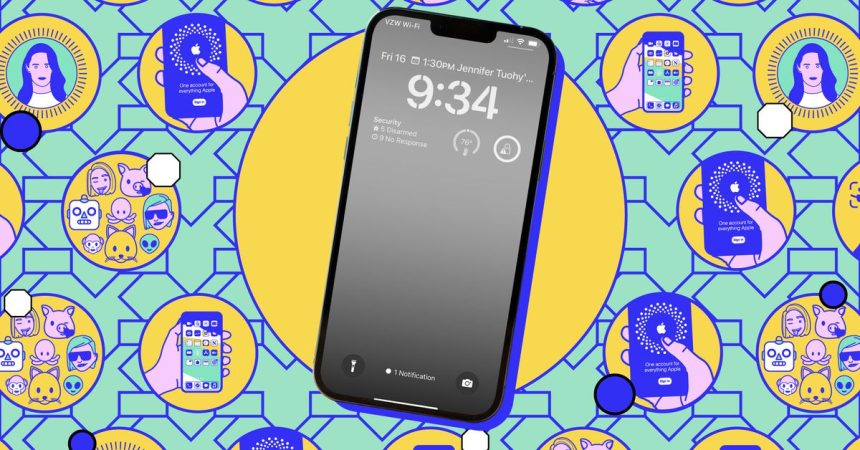The pervasiveness of AI is undeniable, infiltrating our digital lives through phones, laptops, and even word processors. Apple has joined the fray with its suite of AI features known as Apple Intelligence, integrating these tools across its ecosystem of iPhones, iPads, and Macs. However, user reception has been lukewarm, with a significant portion of iPhone owners unconvinced of the utility of these features, and some expressing concern about the substantial 7GB of storage space they occupy on each device.
Fortunately, unlike some other tech giants, Apple has opted for an opt-in approach and provides relatively straightforward methods for disabling these features. Users who find the AI-powered Writing Tools, potentially confusing notification summaries, or other Apple Intelligence additions unnecessary can easily deactivate them. This provides a welcome level of control over the AI experience, allowing users to tailor their devices to their preferences and avoid unwanted intrusions.
Disabling individual Apple Intelligence features is a granular process, targeting specific functionalities. Within the iPhone’s Settings menu, an “Apple Intelligence & Siri” section provides access to various controls. For example, the ChatGPT Extension, which enhances Siri with ChatGPT’s capabilities, can be toggled on or off. The AI-driven notification summaries, a source of recent controversy for Apple, can also be disabled either completely or on a per-app basis.
Other features like Writing Tools and Image Creation, while technically part of Apple Intelligence, are managed through Screen Time settings. This approach, primarily designed for parental controls and preventing academic dishonesty, offers a somewhat indirect method for disabling these tools. Activating content and privacy restrictions within Screen Time then allows users to block access to Image Creation and Writing Tools. This effectively eliminates the pop-up suggestions for rewriting text, disables Genmoji creation, and restricts image generation within the Image Playground app.
Furthermore, the AI-powered message prioritization feature in Apple Mail can be adjusted. By switching to the List View within the Mail app, users can disable “Show Priority,” reverting the inbox to its pre-Apple Intelligence organization. Other features like the Clean Up tool in Photos and the Intelligent Breakthrough in Focus are less intrusive and can simply be ignored if not desired.
For those seeking a complete break from Apple Intelligence, a global disable option is available within the “Apple Intelligence & Siri” settings. A simple toggle switch controls the activation status of all Apple Intelligence features on the device. It’s crucial to note, however, that disabling Apple Intelligence does not remove the downloaded AI models. These models, occupying approximately 7GB of storage, remain on the device even when the features are inactive.
To completely remove these models and reclaim the storage space, a more drastic measure is required: a full factory reset of the iPhone. This involves erasing all content and settings, effectively returning the device to its out-of-box state. Critically, during the setup process following the reset, users must choose not to enable Apple Intelligence. This clean slate approach is the only way to completely eliminate the AI models and their associated storage footprint. Given the data loss associated with a factory reset, backing up all important information beforehand is paramount.
Currently, Apple provides a reasonable degree of user control over its AI features, allowing for both granular and complete deactivation. However, with the continuous development and integration of AI technologies, the future landscape of Apple Intelligence and its level of user configurability remains to be seen. It’s important for Apple to maintain this user-centric approach as AI becomes increasingly embedded in its operating systems, ensuring users retain the ability to customize their AI experience and protect their privacy.