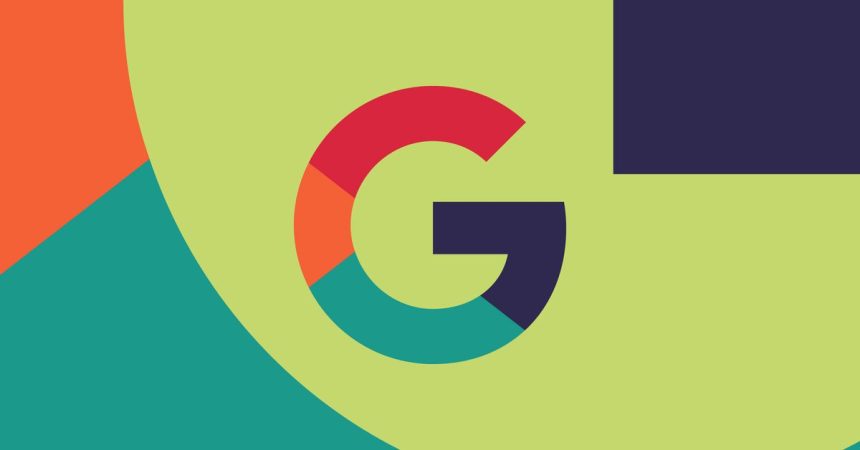ChromeOS M131, the latest stable release for Chromebooks, introduces a suite of enhancements designed to improve both security and accessibility. One of the most notable additions is the “Safety reset” feature, a streamlined alternative to the existing “Powerwash” option. Safety reset offers a more nuanced approach to troubleshooting problems like persistent pop-ups or other malware-like symptoms. While Powerwash performs a complete factory reset, erasing all local data and requiring a fresh setup, Safety reset targets the source of the issue while preserving valuable user data. This includes locally stored files, installed applications, browser bookmarks, and saved passwords. This targeted approach minimizes disruption for users while still addressing potential security threats. Accessing this feature is straightforward, either through the keyboard shortcut CTRL + Shift + Search + R, the “Safety and privacy” settings menu, or by searching settings for related keywords such as “Pop-up,” “Spam,” or “Virus.” This range of access points ensures that users can quickly initiate Safety reset regardless of their technical proficiency.
The distinction between Safety reset and Powerwash is crucial for understanding their respective functions. Powerwash is the equivalent of a clean slate, returning the Chromebook to its original factory settings. This is beneficial in cases of severe malware infections or when preparing the device for sale or transfer to a new user. However, the complete data wipe can be disruptive and time-consuming, requiring users to re-install applications, configure settings, and restore data from backups. Safety reset, on the other hand, acts as a more precise tool, focusing on resolving the specific problem without the drastic measures of a full reset. This preservation of user data significantly streamlines the troubleshooting process, minimizing downtime and preserving user productivity. By offering both Powerwash and Safety reset, ChromeOS M131 caters to a broader range of user needs and technical scenarios.
The enhanced accessibility features in M131 further demonstrate Google’s commitment to inclusivity. The introduction of “Flash notifications” provides a critical visual aid for users who may have difficulty hearing or seeing standard notification alerts. This feature is particularly valuable for individuals with hearing impairments or those who rely on screen magnification, which can sometimes obscure or delay the appearance of on-screen notifications. Flash notifications provide an immediate and unmistakable visual cue, ensuring that important alerts are not missed. Users can personalize the flash notification experience by selecting from a range of colors, optimizing visibility according to individual preferences and environmental conditions. The inclusion of a preview function allows users to test the chosen color and intensity before applying it, further refining the accessibility experience.
Integrating Flash notifications within the “Audio and captions” section of the accessibility settings reflects a thoughtful approach to user interface design. This logical placement groups related accessibility features, making it easier for users to discover and customize options that cater to their specific needs. This streamlining of accessibility settings contributes to a more user-friendly experience, empowering individuals with disabilities to tailor their Chromebook environment to enhance their productivity and overall satisfaction. By providing both auditory and visual notification options, ChromeOS M131 ensures that users can receive important alerts in a format that best suits their individual requirements.
The combination of enhanced security and accessibility features in ChromeOS M131 highlights Google’s ongoing efforts to refine the Chromebook experience. Safety reset provides a valuable tool for troubleshooting and maintaining system security without sacrificing user data, while Flash notifications offer a crucial accessibility enhancement for users with visual or auditory impairments. These additions contribute to a more robust and inclusive operating system, catering to a wider range of user needs and technical scenarios. By continually incorporating user feedback and addressing evolving security and accessibility challenges, Google reinforces its commitment to providing a versatile and user-friendly platform for Chromebook users.
Furthermore, the inclusion of both a keyboard shortcut and multiple navigation paths to access the Safety reset feature demonstrates Google’s focus on user convenience. This multi-faceted approach ensures that users can quickly initiate the reset process regardless of their preferred input method or familiarity with ChromeOS settings. The ability to search for the feature using related keywords simplifies the process even further, allowing users to intuitively locate the option without navigating complex menus. This attention to detail reflects a user-centric design philosophy, prioritizing ease of use and accessibility for all Chromebook users. The continuous refinement of features and accessibility options underscores Google’s dedication to providing a seamless and inclusive computing experience.