Downloading TikTok videos allows users to save and share content offline or repurpose it for other platforms. The process varies slightly depending on whether you’re using a mobile device or a computer. On Android devices, the “Files by Google” app acts as a convenient downloader. After tapping the download icon, the video is saved to the phone’s storage, accessible through the built-in Files app. For iOS users, the “Save to Files” option provides the choice of saving the video either to the device’s internal memory or the iCloud drive, offering flexibility in storage management. This straightforward process simplifies saving TikTok content on mobile devices.
Downloading TikTok videos on a computer offers a more streamlined experience through the TikTok website or desktop app. Right-clicking on a video reveals the “Download Video” option, provided the creator has enabled downloads or if you’re logged into your account and right-clicking on one of your own videos. This simple click saves the video as an MP4 file in your computer’s designated downloads folder, making it readily available for offline viewing or editing. However, if the download option is absent, it signifies the creator’s decision to restrict downloads or keep the video private. This limitation reinforces the importance of respecting creators’ content sharing preferences.
When direct downloading isn’t possible, screen recording offers an alternative, though less refined, method for capturing TikTok videos. This functionality, available on both iOS and Android devices (Android 11 and later), essentially records a video of your screen’s activity. By playing the TikTok video while screen recording, you capture a copy, albeit with potential imperfections. The recording includes everything displayed on the screen, so notifications, accidental app switches, and on-screen UI elements like buttons and text become part of the final video. While this method provides a quick solution, it results in a less clean copy with potentially lower quality than a direct download.
The screen recording process on iOS devices varies slightly depending on the iOS version. On iOS 18, the Control Center, accessible by swiping down from the top right, houses the screen recording control, represented by a gray circle with a white dot. If not visible, users can add it through the Control Center customization settings. In older iOS versions, screen recording is enabled through the “Control Center” section within the Settings app. On Android devices, accessing the screen recording feature involves swiping down from the top to reveal the notifications and settings screen, then locating the “Screen Record” option, often within an expandable menu or settings widgets. Starting the recording provides options to capture device audio and display screen touches, offering some customization.
A common characteristic of downloaded TikTok videos is the presence of a watermark, a faint overlay bearing the TikTok logo. This watermark appears on both published and downloaded videos, serving as a platform identifier. No official method exists to remove the watermark from downloaded videos after posting. However, videos saved in the drafts folder within the TikTok app, before publishing, can be downloaded without the watermark using the “Save Video” option. This distinction highlights the importance of saving videos without the watermark before posting, if a clean copy is required.
For content creators, using a separate video editing app offers the advantage of retaining a pristine original video file before uploading to TikTok or other platforms. This practice avoids relying solely on the platform’s download options, which may include watermarks or be subject to changes in platform policies. Preserving the original, unwatermarked video ensures creators have a high-quality master copy for future use or distribution across different platforms. This approach provides greater control over the final product and safeguards against potential platform-specific restrictions or issues. By adopting this workflow, creators maintain the integrity of their work and retain maximum flexibility for its dissemination.