The Chromebook platform, renowned for its cloud-centric approach and seamless online experience, has undergone significant evolution to enhance offline functionality. Over time, it has embraced support for third-party applications via Android and Linux, bolstering its versatility. Furthermore, Google’s commitment to long-term support is evident in its provision of software and security updates for up to a decade, ensuring users benefit from a secure and up-to-date environment. Recently, with the advent of Google’s Gemini AI, Chromebooks have taken a stride towards integrating artificial intelligence into the user experience through the introduction of the Quick Insert key. This new feature raises the question: is this key simply a shortcut to various functions, or does it represent a more profound shift in how users interact with their Chromebooks?
The Quick Insert key, often represented by a plus sign within a diamond, debuted on devices like the Samsung Galaxy Chromebook Plus. Strategically positioned in the traditional location of the Caps Lock key, it offers easy access, especially for touch typists. While the Caps Lock functionality remains accessible via a Fn-Quick Insert key combination, the prominence of the Quick Insert key signifies its intended role in streamlining workflows. Upon activation, the key reveals a compact dialog box reminiscent of a right-click menu, presenting a range of options, some requiring scrolling to access. This placement emphasizes the key’s intention to provide rapid access to commonly used features.
One of the primary functions of the Quick Insert key revolves around facilitating the inclusion of graphical content. The dialog box prominently displays an emoji bar, showcasing frequently used emojis for quick selection. Moreover, a dedicated GIF search button simplifies the process of finding and inserting animated images, a significant improvement over the traditional method of searching, downloading, and pasting from external sources. This feature proves particularly useful for social media interactions, where visual expressions are commonplace. While the GIF search is comprehensive, users are limited to the available online repository, though this mitigates compatibility issues. For users preferring personalized GIFs, the Content Search field allows for searching and inserting GIFs stored locally or within Google Drive.
Beyond visual content, the Quick Insert key provides convenient access to recently visited web pages. The dialog box intelligently defaults to highlighting the most recently accessed tab, anticipating the user’s likely need for that specific link. However, users can easily scroll through their browsing history to select any previously visited URL for insertion into documents, emails, or other applications. This feature streamlines the process of referencing web pages and eliminates the need for manual copying and pasting.
A central feature, and arguably the core driver behind the Quick Insert key’s development, is its integration with Google’s Gemini AI. Accessible via the “Create With Google AI” option, this feature leverages Gemini’s chatbot capabilities and Google’s generative AI tools. Users can employ this functionality to generate text from scratch, refine existing content, or even seek assistance with specific tasks, such as crafting blog posts. The utility of this feature depends heavily on individual perspectives towards AI and its role in creative processes. While some may embrace AI as a valuable tool for inspiration and assistance, others may express reservations about its potential impact on creative industries. Google’s positioning of the Quick Insert key suggests its belief in the transformative power of AI in creative endeavors.
Complementing the AI-powered features, the Quick Insert key also offers more conventional content insertion options. Users can search through their browsing history, clipboard, Google Drive files, and local Chromebook files to insert text snippets into their current document. This function proves invaluable for those who frequently work with multiple documents and sources of information. The ability to quickly access and integrate notes, drafts, and other textual content enhances productivity and streamlines workflows.
In addition to the aforementioned features, the Quick Insert key provides quick access to practical utilities such as a date insertion tool (with various formatting options) and a prompt-based calculator. While these functionalities are relatively straightforward, they further contribute to the key’s aim of providing convenient access to common tasks. The calculator’s prompt-based interface, as opposed to a traditional calculator-style layout, reflects a modern approach to interaction.
While the Quick Insert key demonstrably streamlines content insertion, it also raises questions about its potential for expansion. The absence of an app launcher, for instance, seems like a missed opportunity to further enhance workflow efficiency. Similarly, the inclusion of third-party plugin support could significantly expand the key’s functionality. However, Google’s deliberate focus on content insertion, as suggested by the key’s name, appears to have constrained the range of included features. This restraint ensures the key remains focused on its primary purpose, but it also limits its potential as a comprehensive productivity tool.
The positioning of the Quick Insert key on Chromebooks also presents a challenge for long-term users accustomed to the Launcher key in that location. The Launcher key plays a crucial role in various hotkey combinations, and its displacement by the Quick Insert key may disrupt established muscle memory. Remapping the keys in settings offers a solution, but it underscores the potential for disruption to familiar workflows.
In essence, Google’s Quick Insert button echoes the functionality of Microsoft’s Copilot button, offering a combination of AI-powered tools and convenient shortcuts. Google, however, has adopted a more measured approach in its integration of Gemini AI, subtly incorporating it into the Quick Insert key’s functionality. The key offers a range of non-AI features, while those involving AI are tucked away within a dedicated prompt box, allowing users to opt-out of AI-driven functionalities if desired.
The Quick Insert key embodies a philosophy of disciplined design, resisting the temptation to overload the interface with excessive features. Its primary focus remains on supporting users in their content creation process, affording them the choice of how much automation they wish to embrace. While not an indispensable feature, the Quick Insert key proves valuable for users who frequently work across multiple documents and sources, effectively acting as a bridge between disparate pieces of information. It represents a thoughtful addition to the Chromebook experience, enhancing productivity and streamlining workflows for those who leverage its capabilities.